You can insert a "Page Break" component into the sheet to automatically insert page breaks at specified positions when exporting data using Download as PDF or Printer Friendly.
Note: This feature applies only to exports and does not affect the layout of online or embedded forms.
For example, if you have a "Product" sheet and want to insert a page break between the "Total Qty" and "Picture" fields when printing, enter Design Mode and find the "Page Break" component under the "Add Components" tab.

Then, drag the "Page Break" component to the desired position like any other field.

After saving the design, the "Page Break" component will not appear when viewing the sheet online.
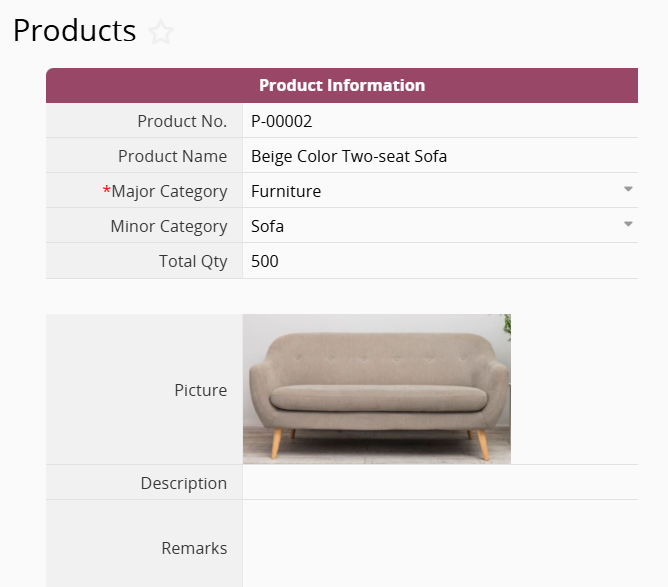
However, when you use the Download as PDF or Printer Friendly feature to export the sheet, the exported file will include page breaks at the specified positions.
Download as PDF:
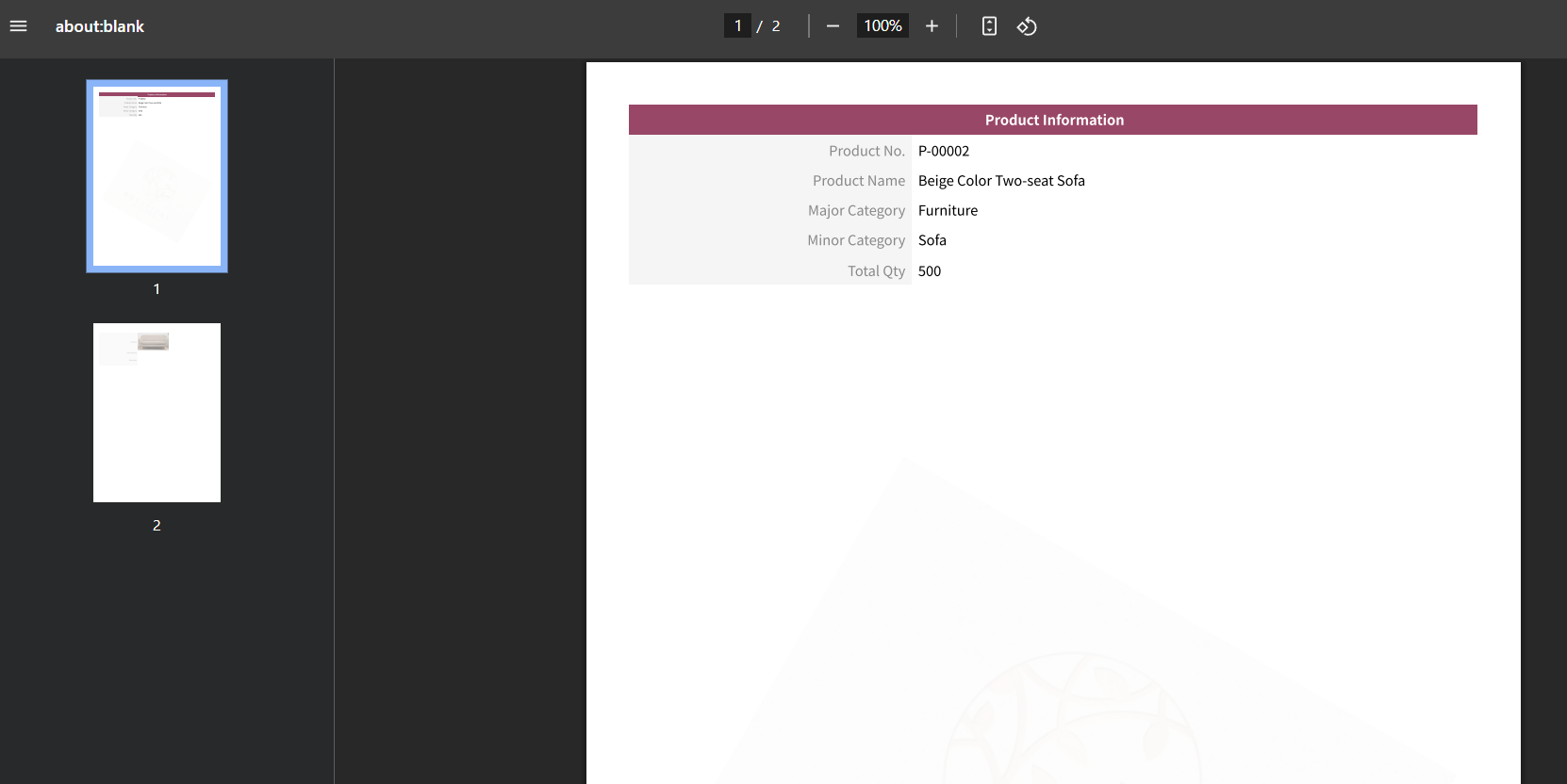
Printer Friendly:
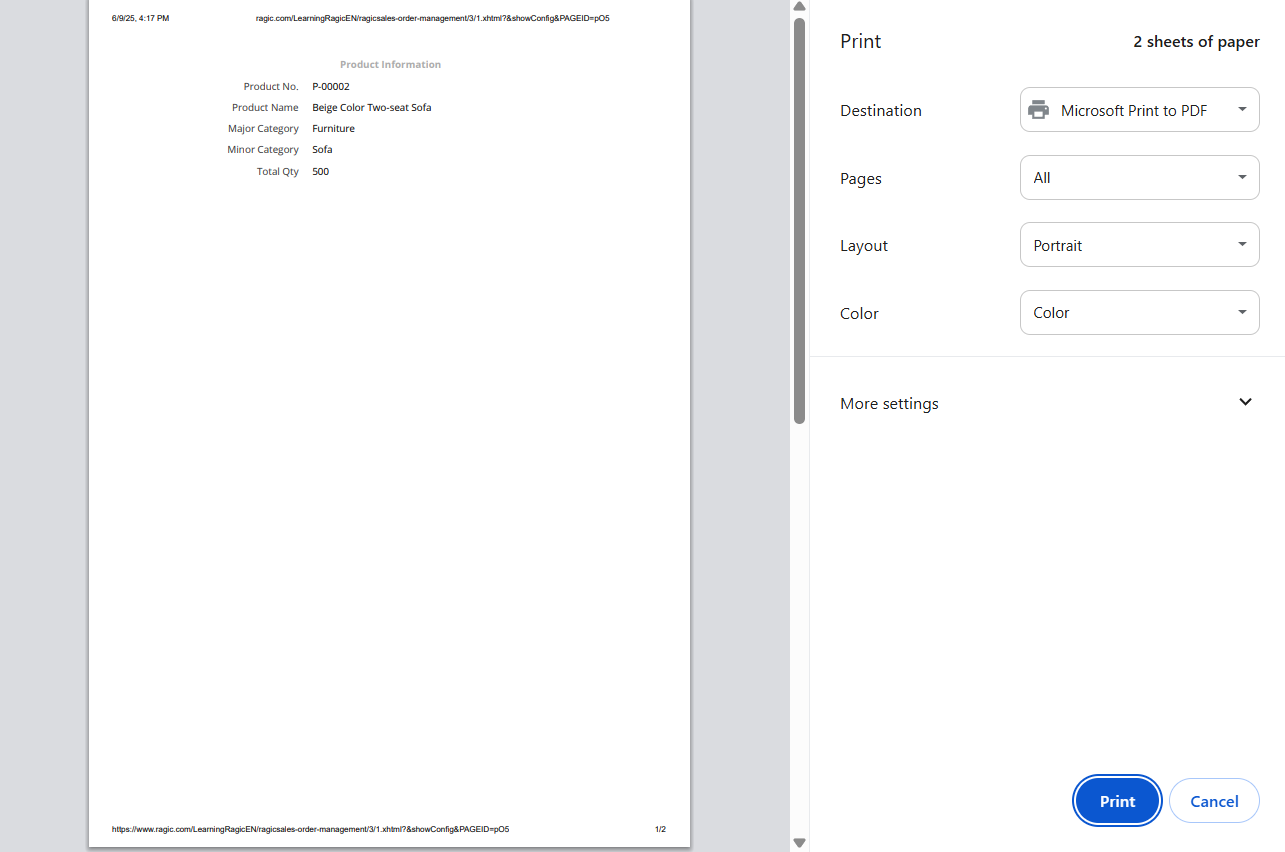
 Thank you for your valuable feedback!
Thank you for your valuable feedback!