To change text in multiple Free Text fields, you can use Search and Replace. However, since the Search and Replace function is not supported for Selection fields, you will need to use Mass Update to change their values.
Here's an example:
Suppose your current data is as shown below.
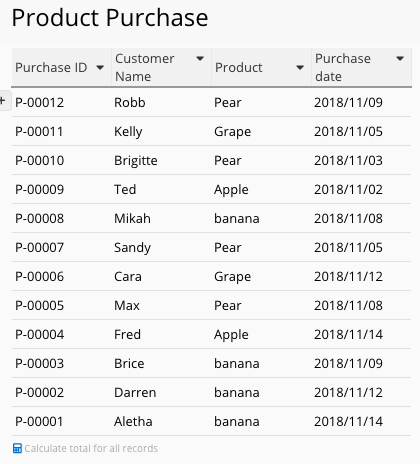
If you want to change the selection "banana" to "Banana" and apply it to existing data in the "Product" field for consistent formatting (capitalized first letter), follow these steps:
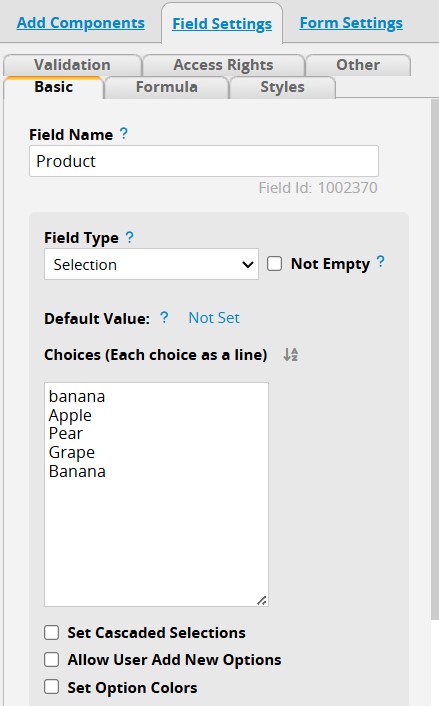
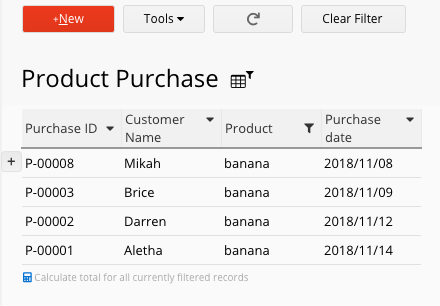
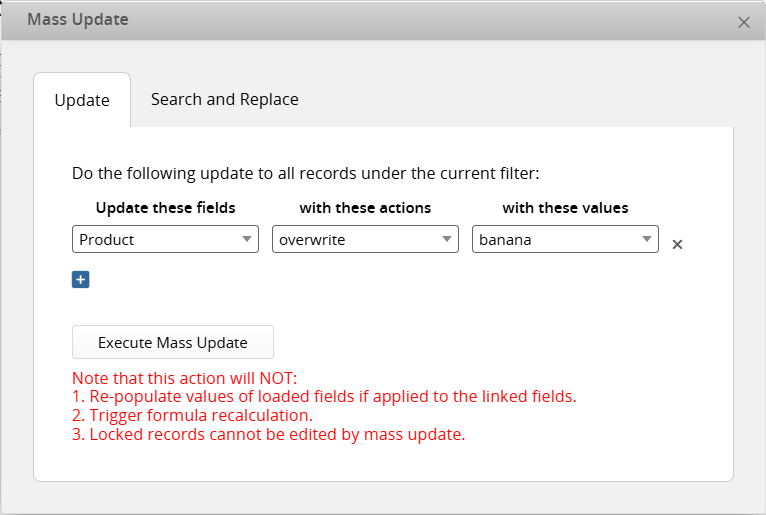
After completing the steps above, you can return to Design Mode to remove the original "banana" option.
 Thank you for your valuable feedback!
Thank you for your valuable feedback!