The iframe embed tool or using iframe BBCode in the text tool allows you to embed content on your homepage. However, instead of directly pasting the iframe embed code generated by commonly used websites, you will have to enter the embed URL for each website into the iframe embed tool or use it with iframe BBcode in the text tool. In this article, you will learn to get the embed URL for some commonly used websites and configure the settings to display the embedded content.
Note: If the iframe content embedded in Ragic is blocked, please go to Company Settings → Account Settings and adjust the value of the "iframe sources" field.
To embed a specific calendar on your homepage, follow this guide to access the settings and select the calendar you want to embed. Copy the "Public URL to this calendar" from the "Integrate calendar" section (as shown in the image below), then paste it into the iframe embed tool on the user homepage or use iframe BBCode with the URL in the text tool.
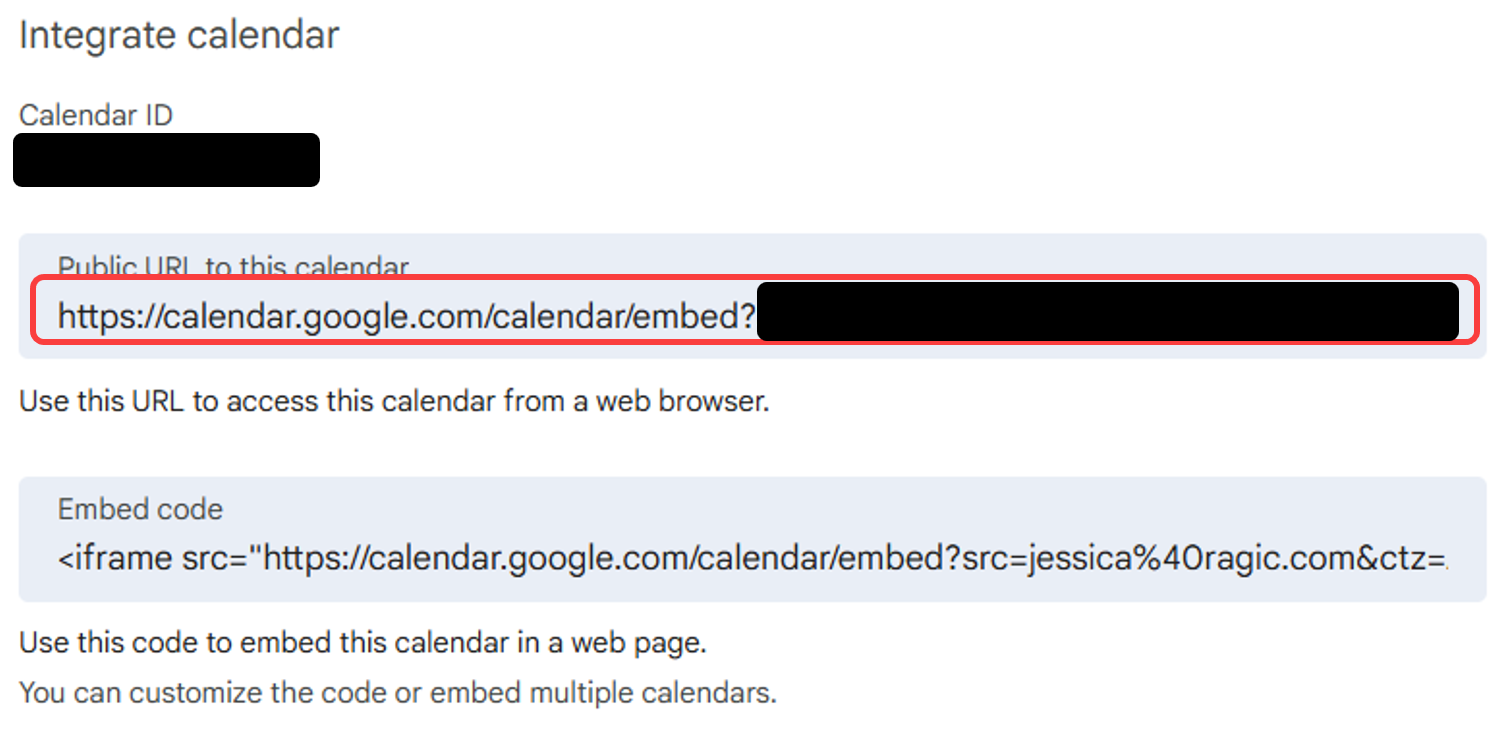
Note: If you want everyone to see the embedded calendar, you must set the access rights to Public. If you only want to share it with specific users, refer to this guide for more details.
If you want each logged-in user to see their own calendar on the homepage, you can insert the following URL into the iframe embed tool, or use iframe BBCode with the URL in the text tool:
https://calendar.google.com/calendar/embed?src=$USERID
The URL includes a variable user ID ($USERID), which will automatically be replaced with the Google account you log in to Ragic with. It is worth noting that you will have to make your calendar public to display it on your homepage correctly.
If you would like to embed a YouTube video on your homepage, you could follow the steps below:
1. Click the Share button under a YouTube video.
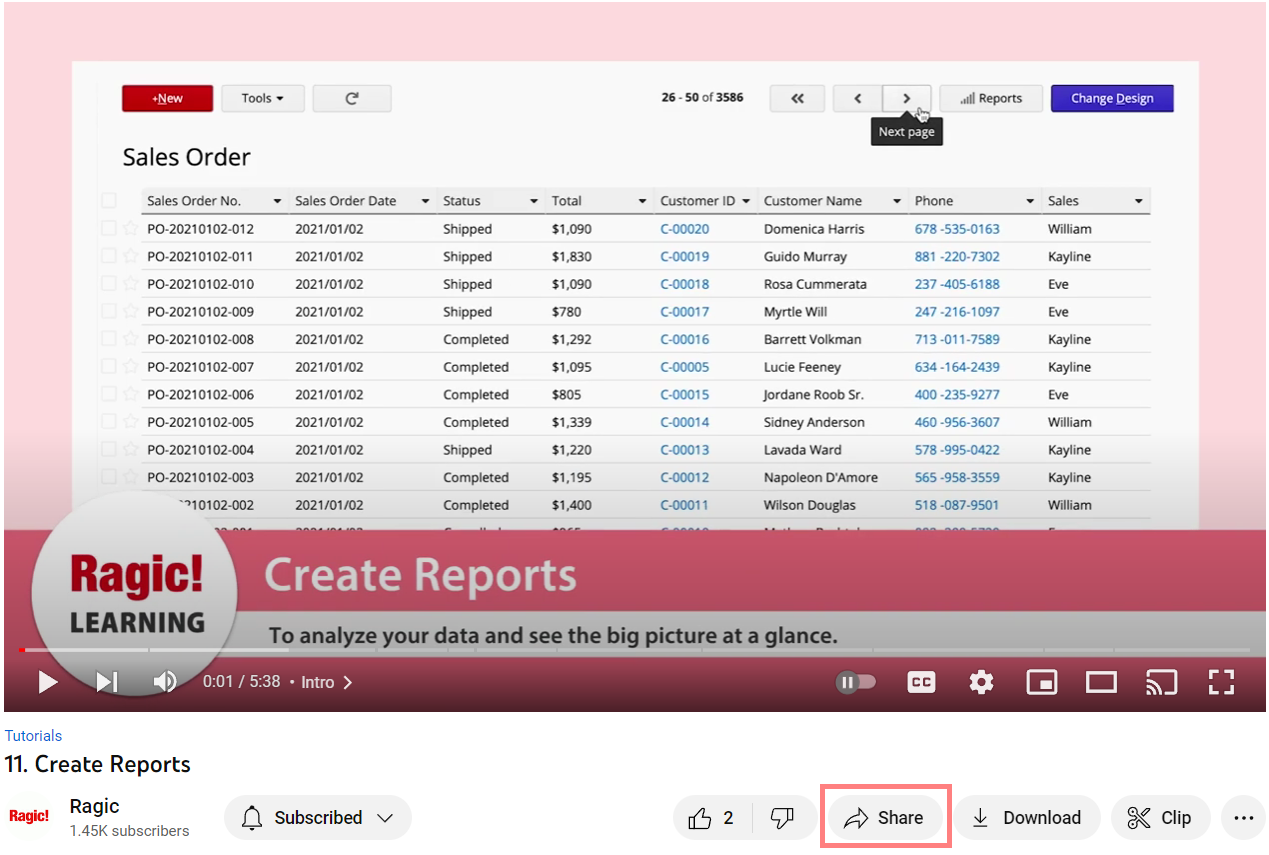
2. Click "Embed" on the pop-up window.
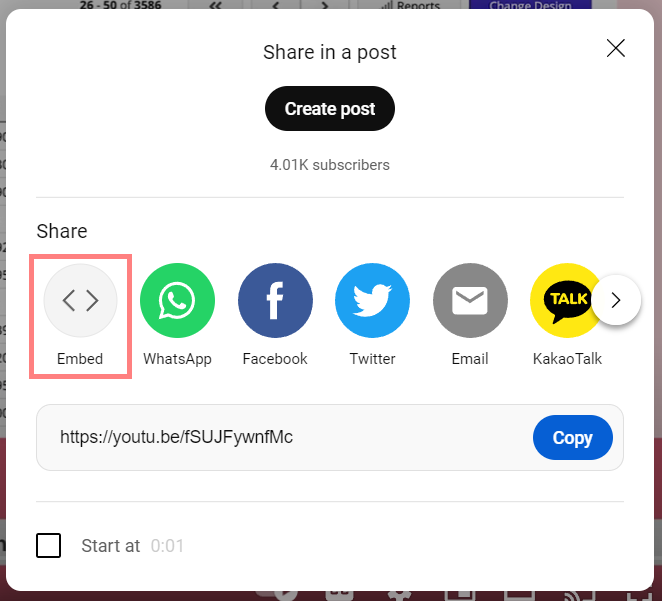
3. Copy the URL in the src attribute and paste it into the iframe embed tool on the user Hompage, or use iframe BBCode with the URL in the text tool. The video will be displayed on your homepage.
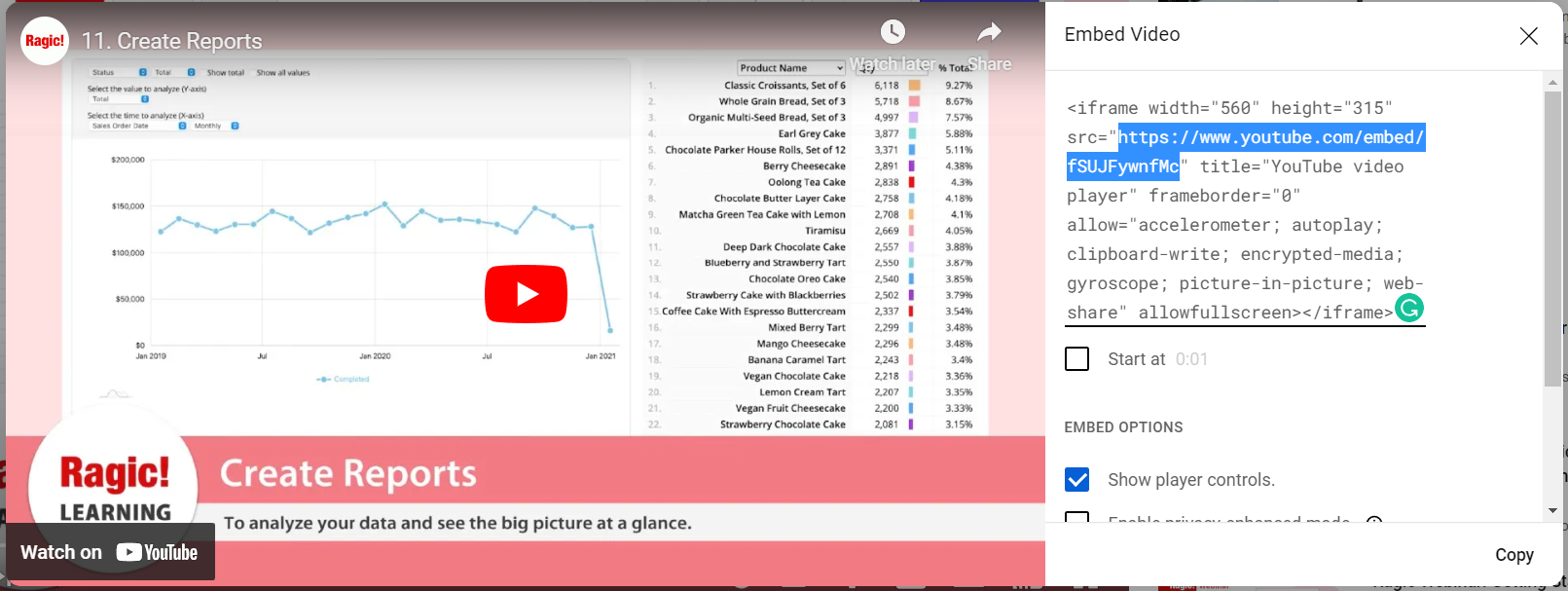
To embed a Google Map on your account homepage, you can follow the steps below:
1. Search for a location and click the Share button on the information window.
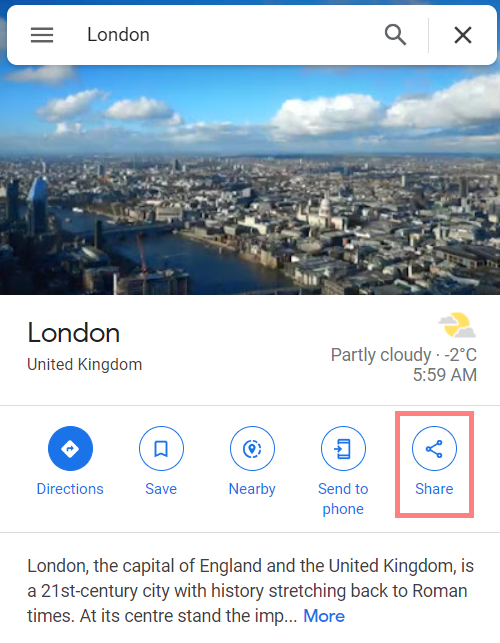
2. Click "Embed a map", and you will get an iframe embed code. Copy the URL in the src attribute and paste it into the iframe embed tool on your homepage, or use iframe BBCode with the URL in the text tool. The map will be displayed on your homepage.
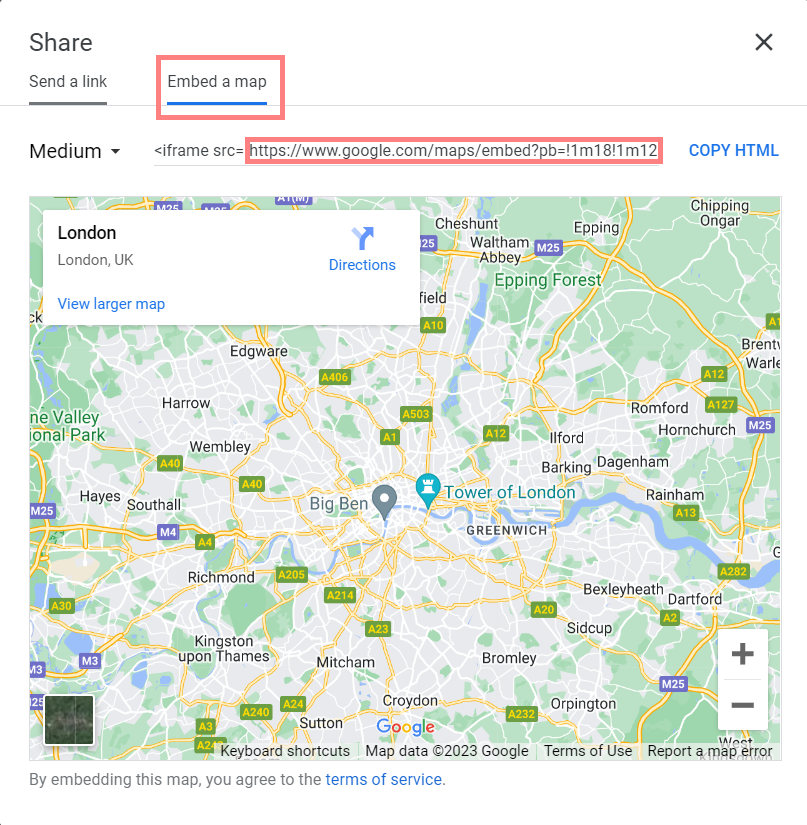
If you would like to embed a Facebook Page, you could follow the steps below:
1. Enter the Facebook Page URL you would like to embed on the Facebook Page Plugin and click the Get Code button.
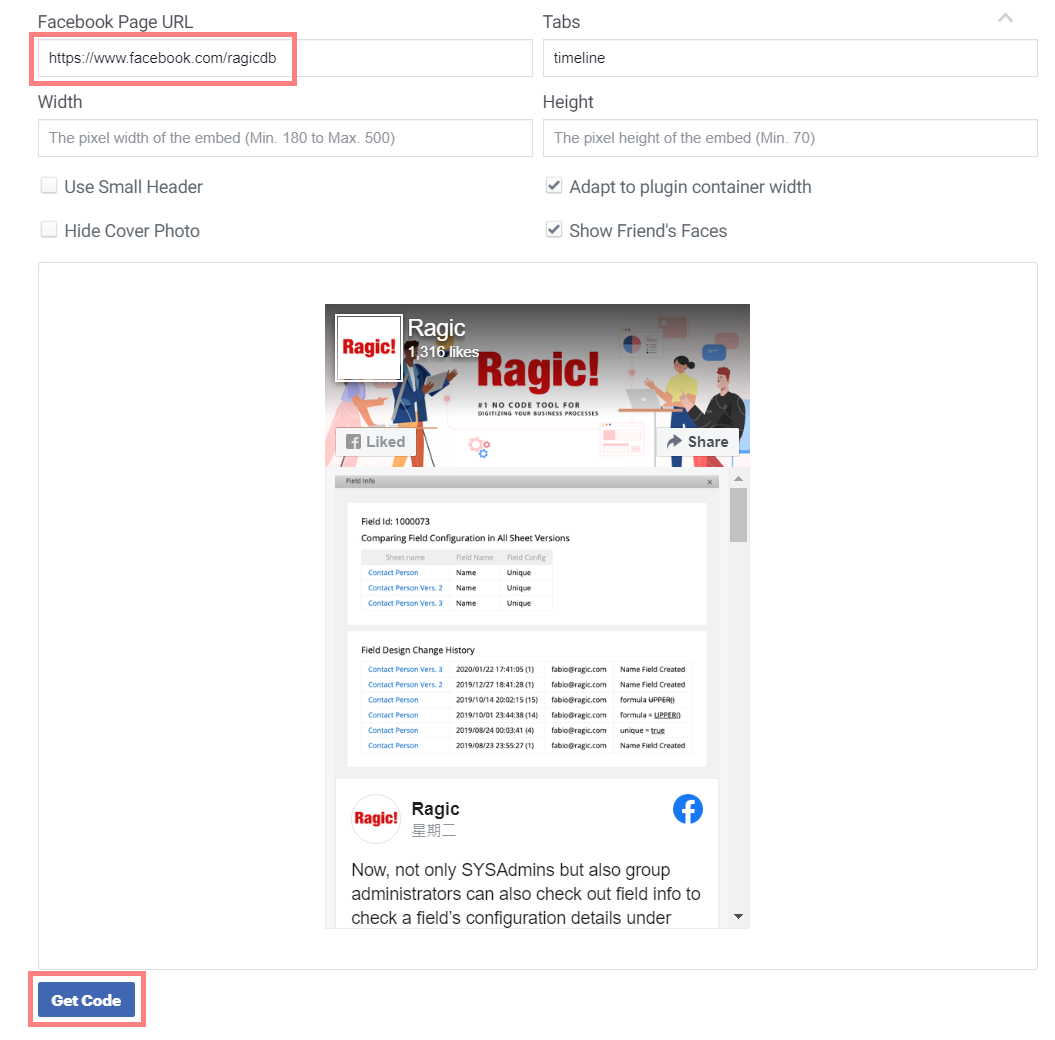
2. Click "IFrame" in the pop-up window, copy the URL in the src attribute, and paste it into the iframe embed tool on your homepage, or use iframe BBCode with the URL in the text tool.
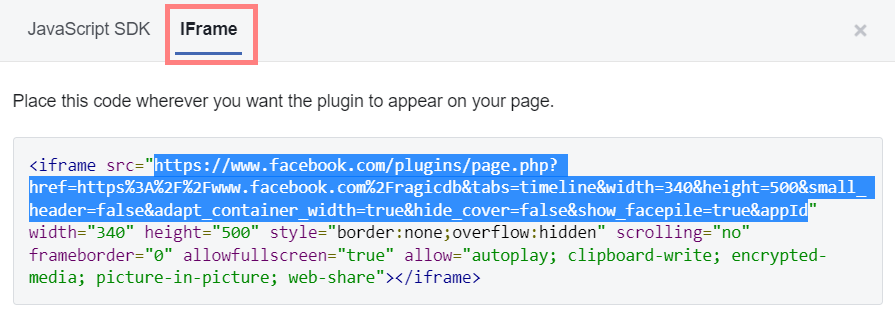
If you would like to embed a SlideShare presentation on your homepage, you can follow the steps below:
1. Click on the Share button below the title.
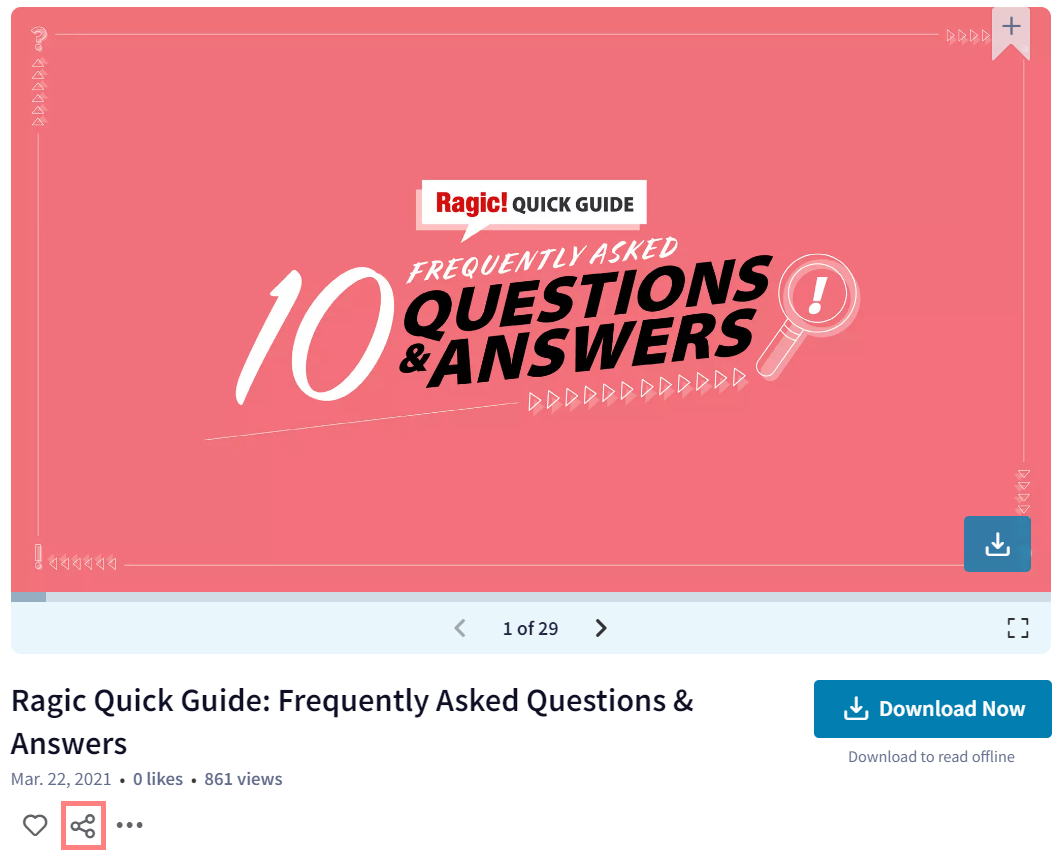
2. Copy the URL in the src attribute, add the "http:" prefix to the URL, and paste it into the iframe embed tool, or use iframe BBCode with the URL in the text tool.
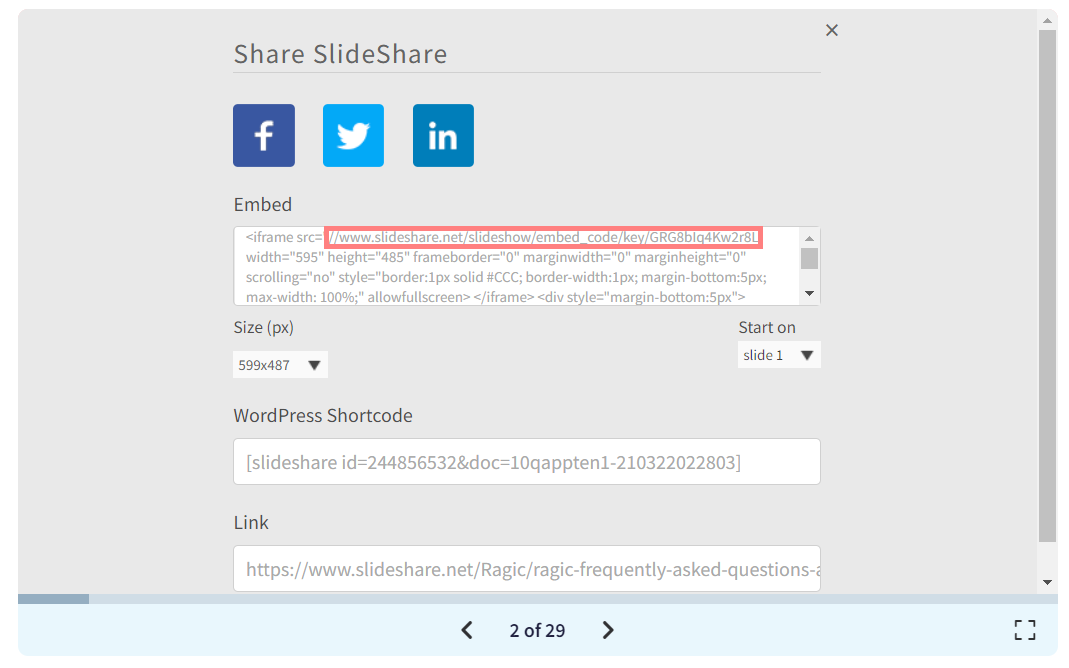
As the URL in the src attribute is missing the "https:" protocol, you will need to add it before using the URL. For example, if the URL is
//www.slideshare.net/slideshow/embed_code/key/GRG8bIq4Kw2r8L
You would need to prepend "https:" to it:
https://www.slideshare.net/slideshow/embed_code/key/GRG8bIq4Kw2r8L
Then you can use this modified URL in the iframe embed tool on your account homepage, or use iframe BBCode with the URL in the text tool.
To embed a Looker dashboard on your homepage, you can follow the steps below:
1. Open a report in Looker Studio, click on the triangle icon beside the Share button to open the drop-down menu, and then click "Embed Report".
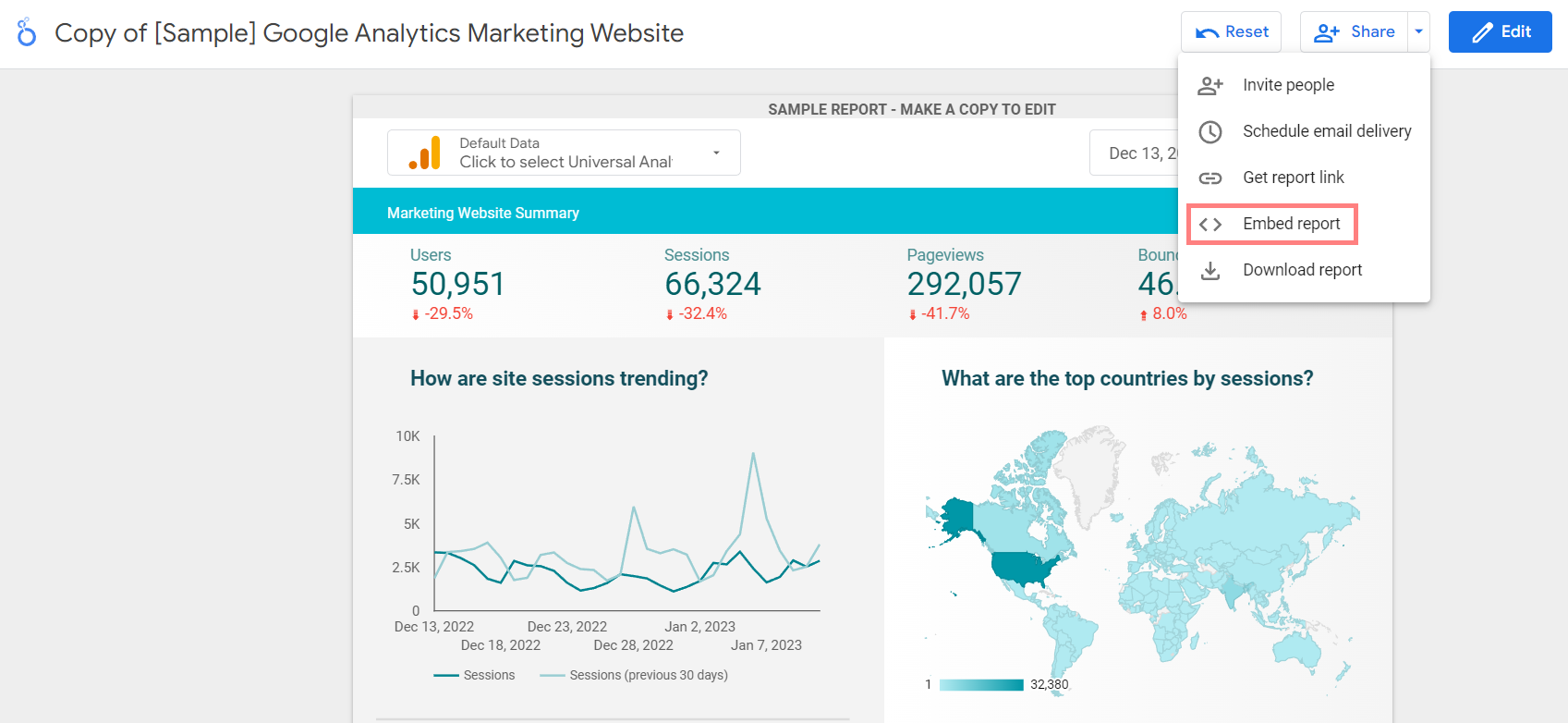
2. Click "Embed URL" in the pop-up window, copy the URL and paste it into the iframe embed tool, or use iframe BBCode with the URL in the text tool.
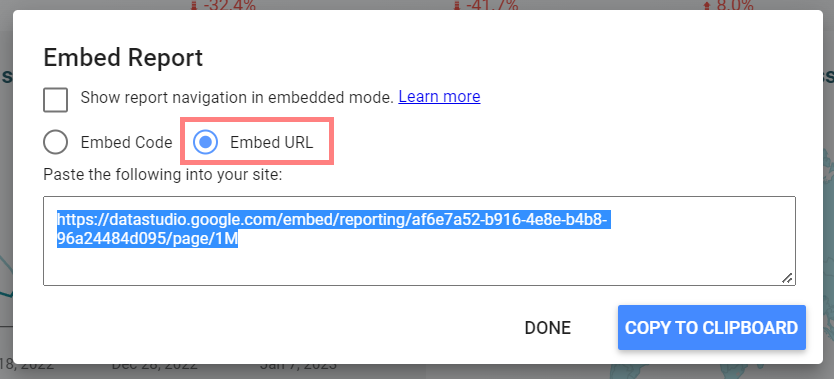
If a video or a presentation file is only for internal use, you can upload it to the File Upload field on your Ragic sheet, and embed it into the iframe embed tool or the text tool on your homepage. The detailed methods are as follows:
1. Upload a video to the File Upload field and save it.
2. Click the “open file location in a new window” button, copy the URL in the new window, and paste it into the iframe embed tool, or use iframe BBCode with the URL in the text tool.
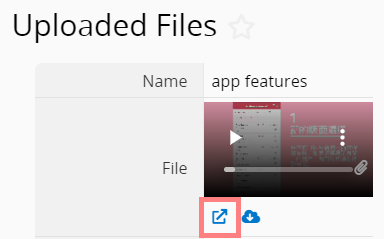
1. Save the presentation file as a PDF and upload it to your sheet.
2. Click the file in the File Upload field, and the PDF file will open in a new window.
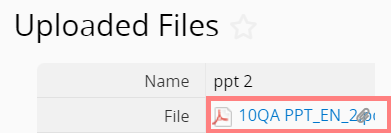
3. Copy the URL in the new window and paste it into the iframe embed tool, or use iframe BBCode with the URL in the text tool.
 Thank you for your valuable feedback!
Thank you for your valuable feedback!