When asked which department is the most indispensable in a company, most people would probably answer the HR or administrative department. But when it comes to digitization, these two departments are often neglected. For example, most of the enterprise users we've worked with were looking to digitize their PSI process, CRM, or finance system.
However, for purely administrative tasks, they still rely on moving papers around for physical signatures. In fact, the tedious process of moving papers back and forth for signatures is often the reason why administrative departments suffer from low efficiency. To tackle this situation, Ragic's free template includes sheets with the nuances of administrative work built-in to help the administrative department transition into the digital age seamlessly.
To help your administrative department take the first step in digitization, Ragic wants to simplify the procurement process in the management of office supplies. Speaking of the procurement process, the first things that come to mind are the complicated requisition and purchasing processes, and the tedious work of adding items to the inventory system. We know these processes are overly laborious for the smaller administrative departments (or rather, businesses don't tend to purchase a software solution to fulfill this need), so we've taken the time to build a simple office supplies template to help.
For those of you without a Ragic account, register now and download the template. (Ragic will not charge you for anything without your permission, so there's no need to worry).
For those of you with an account already, you can click "Install template" under the start tab and download the Office Supplies Management template in Administration.
Now, let us take you through the simple yet convenient office supplies management template!
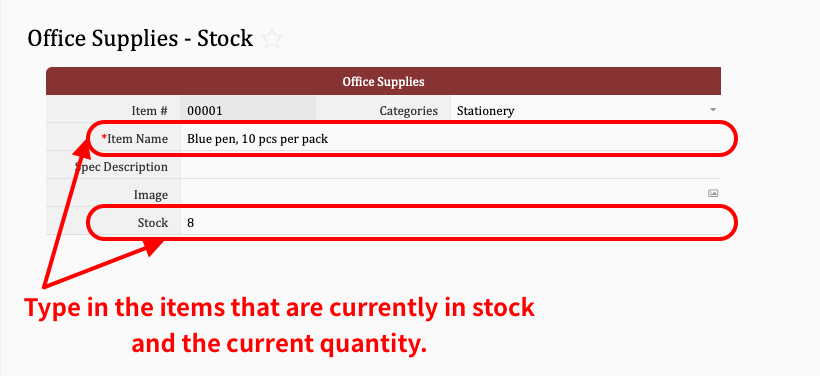
Before switching over to the template, you have to compile an inventory of all the stationery and other items available for requisition and enter them one-by-one into the system. If you want to note the brand or specifications, you can add it to the “Spec Description” field. You can also upload pictures to help identify the item if needed.
Reminder:
If you've run out of an item that you know is often purchased and requisitioned, you can still add it to the “Office Supplies - Stock” sheet and set the “Stock” field to zero in the system. When a colleague is filling out the request form in the future, they will be able to select it as an option.
Once you have completed the list of supplies, you have to add your colleagues as internal users so they can see and use your sheet. You won't have to pay any extra fees when adding a new user (unless your database is part of a paid plan). Even if you need to pay extra fees, you'll definitely be notified by the system before you actually pay. Don't worry. If you need help with adding new users, you can take a look at this post.
In the “Office Supplies - Request Form” sheet, click notification settings, and check the option "Notify me when a new record is created".
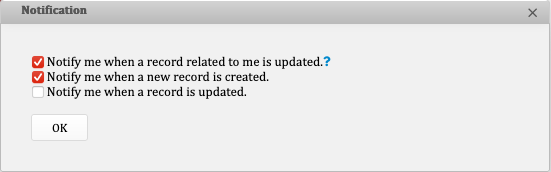
After completing the inventory and adding new users, the office supplies template is ready to go online! That's right, you read that right. Just send the URL to colleagues who need it, and your system is online!
When a colleague needs office supplies, you can ask them to go online and fill out an office supply request.

When they've finished filling it out and clicked save, you'll receive an e-mail notification.
Once you've received notification for the request form, you need to check if there is sufficient inventory (mouse over the number field to show the stock quantity on the right). If there is sufficient stock, you can ask the colleague to come to pick it up directly and have them fill out the “Received Qty” and the “Received By” fields. If the full quantity could not be supplied, you can note it in the “Remark” field.
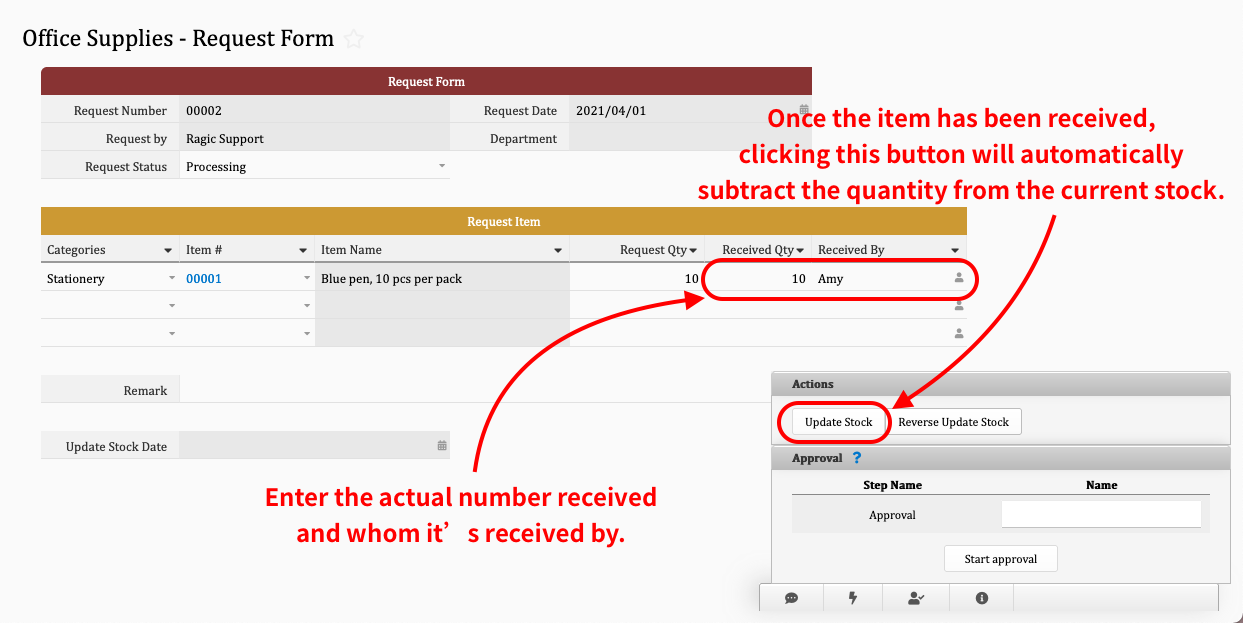
Reminder:
If you clicked the button by accident, you can simply click the "Reverse Update Stock" button to restore the quantity number!
If a colleague requests for more than the available inventory, you would need to fill out a purchase order:
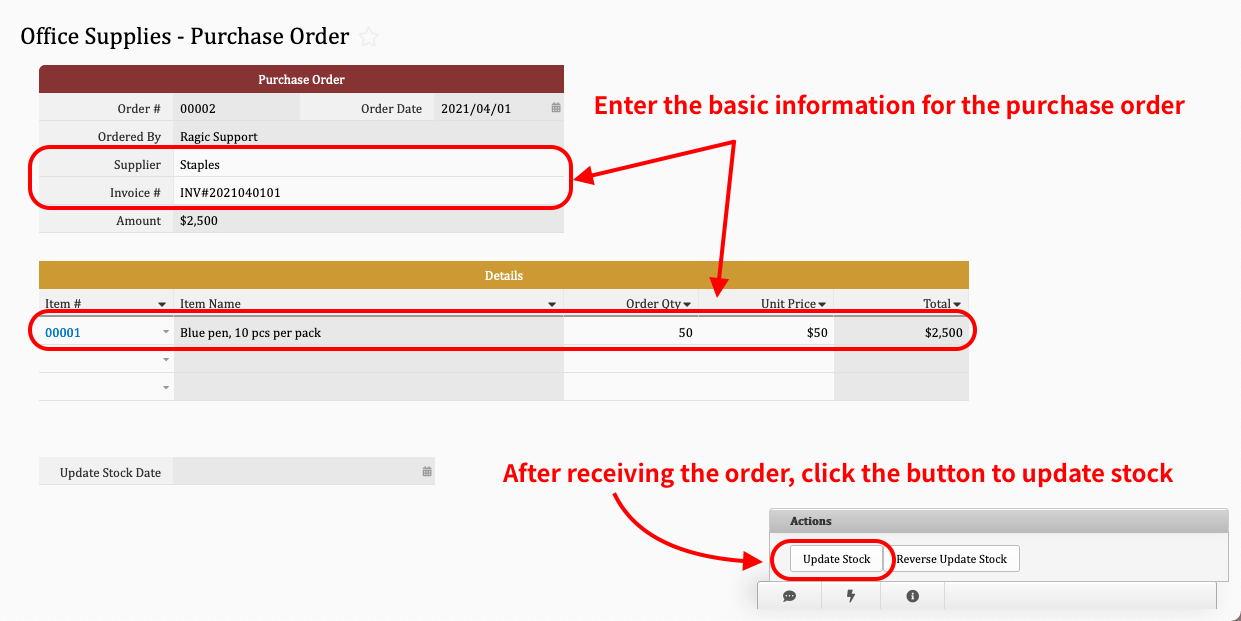
Reminder:
If you clicked the button by accident, you can simply click the "Reverse Update Stock" button to restore the original quantity.
What can we do if colleagues are adding "interesting" things to the list of office supplies? Just go to the "Global Access Rights Panel" and modify the access rights for the "Office Supplies - Stock" sheet to prevent colleagues from expressing their creativity in the wrong place.
 Thank you for your valuable feedback!
Thank you for your valuable feedback!