Manage Products by Barcodes With Our Barcode Label Maker and Barcode Scanning App
Have you noticed how troublesome it can be to enter product numbers? They often involve long and complicated strings of text— and in order to avoid any input errors, you take more time in entering the product numbers, double checking your data entry— to ensure that you've entered everything correctly. The more product items you have to enter, the more time-consuming and troublesome this whole process becomes.
Turning these product numbers into barcodes can significantly speed up the process— when you scan the barcode, the product number is automatically entered into the system. Not only does this improve overall efficiency, it also reduces errors caused by manual input.
In Ragic, we support barcode scanning to quickly input data such as product numbers. If you already have a Product or Inventory sheet on Ragic, you can set up the corresponding product barcodes. Then, whenever you need to enter the product number, such as when products are moved in and out of inventory, you can simply scan the barcode instead of manually entering each product number.
What is Ragic? How Do Barcodes Work in Ragic?
Ragic is an intuitive, easy-to-self-learn, web-based platform that empowers users to design database applications using a spreadsheet-style interface without needing a single line of code. This way, users can easily build a system or database tailored specifically to their needs without having to hire external service providers and consultants.
The Ragic platform is equipped with 100+ downloadable templates and a ton of built-in features such as approval workflows, reminders, and action buttons, among others.
One of Ragic's unique features include the barcode field, which enables users to generate barcodes from their data. The platform also includes a label maker that lets you easily print the barcodes you've created on Ragic. For scanning barcodes, the Ragic mobile app can also be used to scan and enter data into the system— so you don't need to buy a barcode scanner in case you don't already have one!
Now that we know what Ragic is, let's dive into generating barcodes on Ragic.
How to Make Barcodes on Ragic?
In order to make barcodes on Ragic, you must first have a Products or Inventory sheet with all the product information. In this article, we will use the built-in stock or inventory quick template. By default, this template already includes a Barcode field. However, if you're using your own product or inventory sheet, you can simply enter design mode and add the barcode field in.
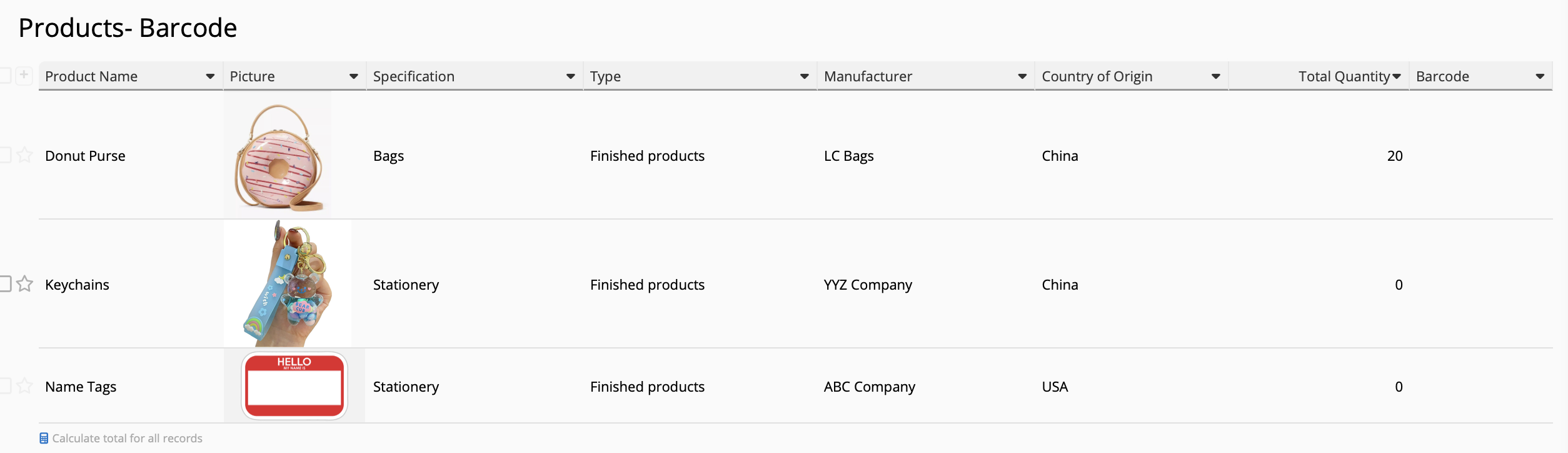
Next, let's set a formula for the barcode field to match the product number. In this case, I will enter "A2," which is the field corresponding to the Product Number on my sheet. Save the design and remember to trigger formula recalculation to make sure the system generates a barcode for records that have already been previously created. Once recalculated, the barcodes should appear automatically.
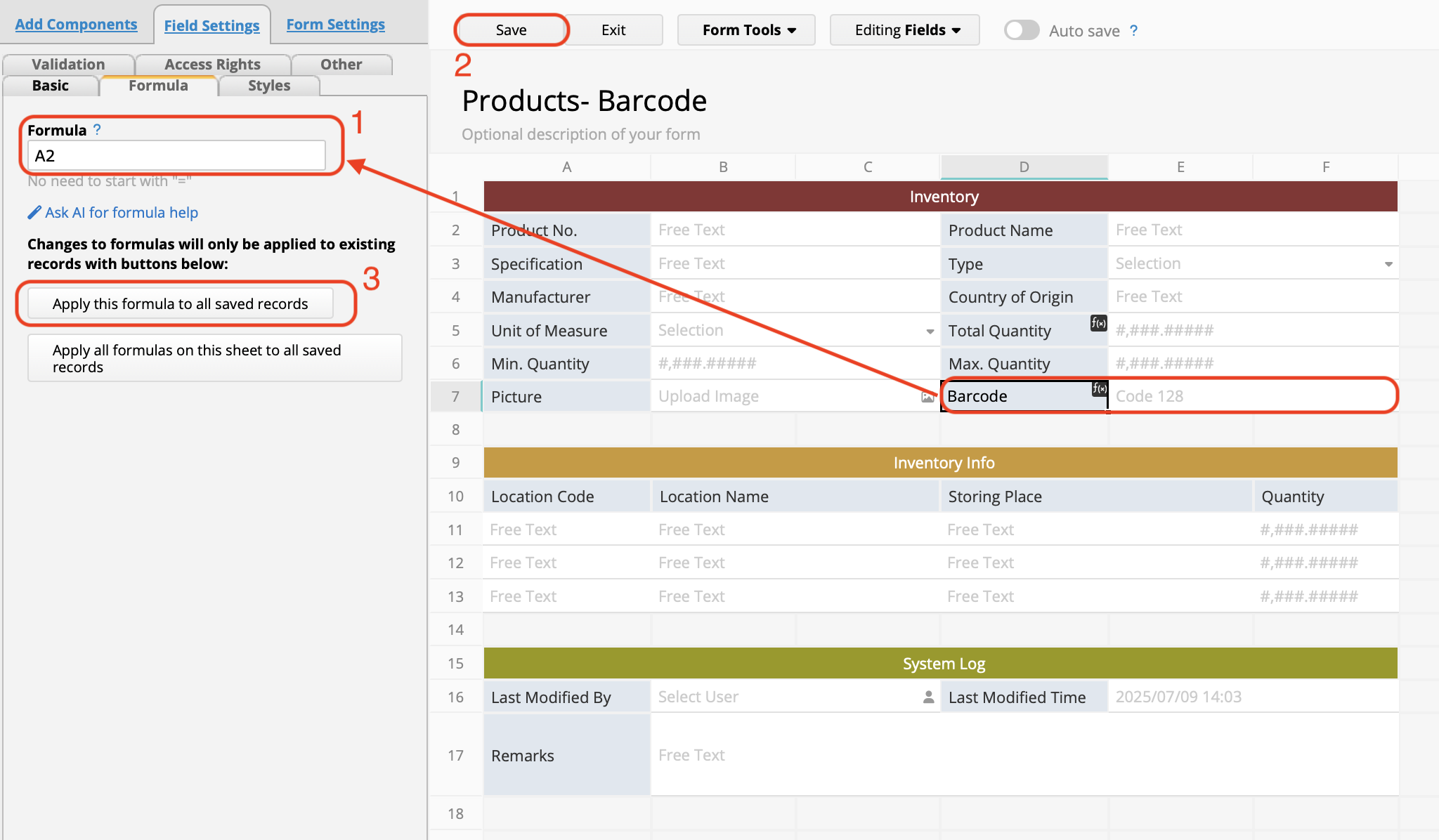
Printing Barcode Labels on Ragic
Once you have created the barcodes, you can then use the label maker to print them out. Simply click on "Reports" on the upper right corner next to the Change Design button. Select "label maker" and adjust the barcode format by adding the information you wish to display. For example, if you would like to see the Product Name together with the barcode, you can easily add the field data with the plus (+) sign. If you can't see the field information you added, it may be because of the barcode length, width, and height settings. Simply increase them and the information should appear.
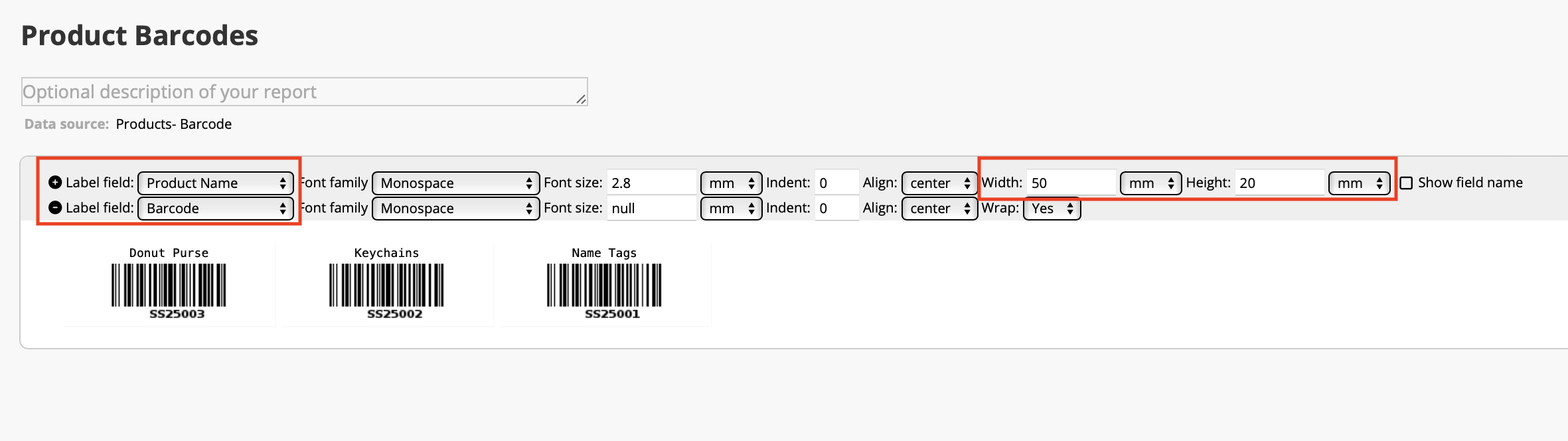
💡Tip 1: If you have label stickers, make sure to adjust the barcode dimensions to fit your label sizes. You may need to test printing a few times to make sure they align correctly.
💡Tip 2: If you have a label printer, you will need to check the format required to print the labels first. After exporting the data in the specified format, import it into your label machine and print it.
💡Tip 3: If you only want to print new barcodes that have been added recently (not the barcodes you have already printed before), you can add a "Creation Date" field to your Product or Inventory sheet. Select the time range of the product labels you wish to print from the filter in the left sidebar. Then, you can save this filter condition and apply the filter in your label maker before printing.
Should I use label stickers or a label printer to print my barcodes?
If you already have a custom layout and want your label layout to be in accordance with your design, or if you would like to add some additional patterns to your label, it might be better to use the label printer. If you want to print a large amount of barcode labels in one go and in the same order every time, or if you would like to have more flexible label layouts, then printing on label stickers with our label maker is the way to go.
Scanning Barcode Labels with Mobile Phone
After that, you can simply choose to scan the barcode every time you need to enter a product number. We'll demonstrate this using the Ragic App. Let's say we want to quickly enter the product code in our Delivery Note. In our Delivery Note sheet, there is a "scan barcode" symbol that lets you enter data by scanning. Select this and you will enter the barcode scanning screen. You can then scan the product barcode to be shipped, fill in the rest of the details, and save. This function is especially helpful once you have gathered a large collection of products and transactions.
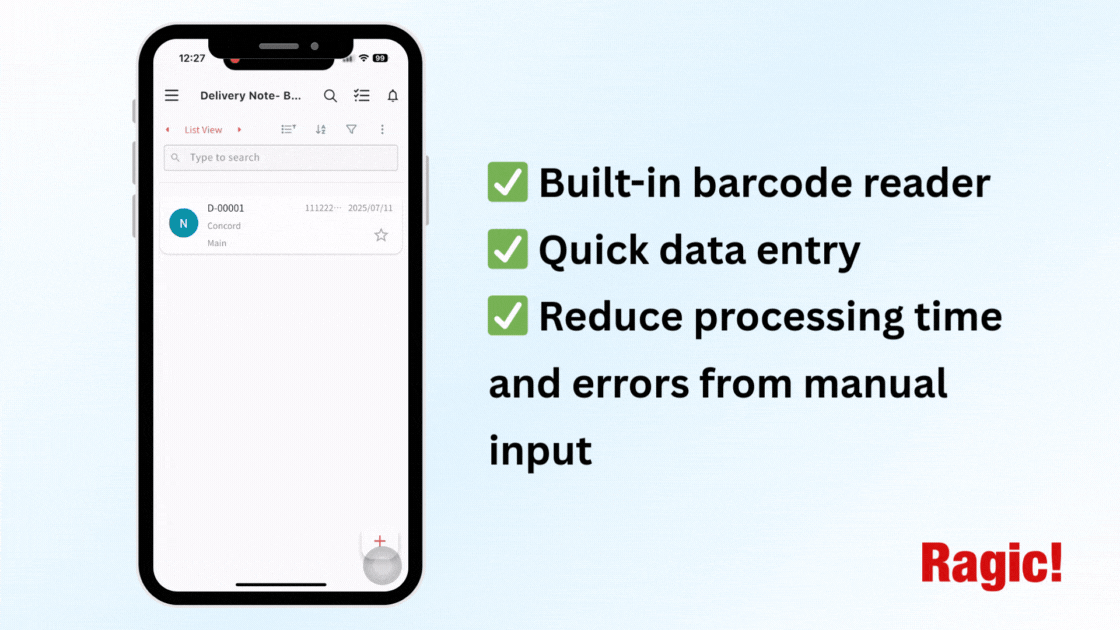
If you have a barcode or RFID reader, you can also use that to enter data into your Ragic sheet.
Additional Resources and Demo
Interested in Ragic's barcode function but still not sure whether it's the right solution for your business? No worries— we've prepared a demo sheet for you to try out the feature— no registration required! Simply head to 👉🏻 this Ragic database and try out the feature by creating a new product, then watch the system automatically generate a barcode! You'll also see a sample of our label maker feature in the same tab.
Aside from quickly entering data, you can also use the barcode scanning function to instantly locate an entry or sheet, or instantly trigger an action. For more information, please refer to 👉🏻 this article.
In addition to barcodes, if you need more information on inventory management you can refer to 👉🏻 this article and its demo sheets.
Category: Applications > Use Cases



